YouTube video of this review (includes video footage): https://goo.gl/2h0bax . There are more images at the bottom of this page.
Today I am going to be reviewing the Corsair M65 RGB mouse. I bought this mouse about 1 year ago and I personally think it was an excellent purchase for the amount I bought it at. It features 8 buttons altogether with 2 of them being to control the DPI and 3 of them being normal clicking buttons (such as left click and right click). There are 3 buttons on the side, 2 of
which being thin black buttons and the other being a big red “sniper button” as Corsair calls it. By default this slows down the DPI when held but I have changed it so it just spams click as I find that using it to slow down the DPI is not helpful at all. The mouse sensor can go up to 8200 but in all fairness, many people won’t ever need to put the DPI this high. The DPI I use is 1500 which is nowhere near the maximum DPI.
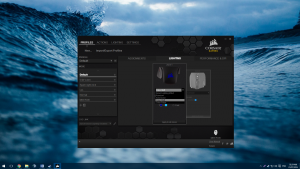
The mouse I got is black however it does come in additional colours such as white. The coloured LED lights can be changed on the mouse using the Corsair Software however the non-RGB version cannot be changed. The mouse has a metal frame inside which not only makes it feel sturdier to hold, but also nice to look at. It gives the light some nice visual reflection. The
mouse has a plastic case around the metal frame which is made out of a matte textured plastic which is great for not getting smudges and finger prints on. There is a red “sniper” button at the side which looks good until dirt starts getting in. The bottom of the mouse is made out of aluminium which adds a nice touch of strength and quality.
The box that the mouse comes in is cleverly designed. It has a magnetic flap which when lifted reveals the clear plastic encased mouse in all its glory. The box also advertises switch type
s (OMRON switches) which are apparently rated for 20 million clicks. The box certainly adds to the premium experience of the mouse, it’s a shame it just gets put to the corner after it’s been bought and unboxed.
 The USB cable is braided, fairly long and comes out on the left hand side of the mouse instead of the usual middle. The USB is red and feels fairly sturdy.
The USB cable is braided, fairly long and comes out on the left hand side of the mouse instead of the usual middle. The USB is red and feels fairly sturdy.

Right, let’s get to the features of the mouse that are very enticing. It has 3 different macro buttons on the side, one (known as the sniper button) is red and has a sniper aim icon on it, the other 2 buttons are small and at the top. These buttons are sometimes slightly irritating because they are very easy to press which causes a lot of accidental presses. This can be frustrating when you are browsing the web and press the back one that takes you off the page. At the top of the mouse there are 5 buttons. The left, right and middle mouse buttons that come on all mice and then there’s the DPI switch buttons. The different DPIs can be set in the software and can be useful for quickly  changing the speed of your mouse mid-game. There is a light in the middle that changes colour depending on the DPI (which can also be adjusted in the software). The mouse has 3 RGB lights on it, one for the front of the mouse, one for the back, and one for the DPI switch. These can all be customized through the Corsair software. The mouse wire has a Velcro strap attached to it (which cannot be taken off) to tie other wires together or to make sure the wire does not move around everywhere. Finally, the mouse comes with 3 weights so you can adjust the mouse to be the weight and glide as much as you desire. With this weight system you can adjust how the weights are distributed as well.
changing the speed of your mouse mid-game. There is a light in the middle that changes colour depending on the DPI (which can also be adjusted in the software). The mouse has 3 RGB lights on it, one for the front of the mouse, one for the back, and one for the DPI switch. These can all be customized through the Corsair software. The mouse wire has a Velcro strap attached to it (which cannot be taken off) to tie other wires together or to make sure the wire does not move around everywhere. Finally, the mouse comes with 3 weights so you can adjust the mouse to be the weight and glide as much as you desire. With this weight system you can adjust how the weights are distributed as well.
When I first got my mouse something seemed a bit off. Sometimes it would spasm around the screen randomly. Then after a while it would randomly disconnect till the wire was adjusted a tiny bit. This went on for a few months until I finally decided to claim on my warranty. I opened a ticket on the Corsair system about this and in about a day they got back to me with information on how to return it. I could have opted for an advanced RMA which means they send me one then I return mine but for this I would have to give credit card information so I didn’t opt for this. I paid for postage for it to be returned and received a brand new one (boxed one) after a few days and it worked perfectly.
 The mouse does not come with a CD (because I mean who uses them these days) but the instruction manual does clearly show where to download the software for it. Unfortunately, their Corsair mouse software (Corsair Utility Engine) does not officially work on Linux at this time. The software is very well set out with different profile options, easy macro creation and basically full mouse customization. The software allows multiple colour options such as colour shifting between 2 colours or rainbow colour. There are not many colour effects that the mouse can do (but what do you expect, after all it is a mouse with only 3 RGB LEDs). The mouse allows 5 DPI settings to be set for the DPI switch, ranging from 100 to 8200 DPI. It also allows the lift height to be adjusted.
The mouse does not come with a CD (because I mean who uses them these days) but the instruction manual does clearly show where to download the software for it. Unfortunately, their Corsair mouse software (Corsair Utility Engine) does not officially work on Linux at this time. The software is very well set out with different profile options, easy macro creation and basically full mouse customization. The software allows multiple colour options such as colour shifting between 2 colours or rainbow colour. There are not many colour effects that the mouse can do (but what do you expect, after all it is a mouse with only 3 RGB LEDs). The mouse allows 5 DPI settings to be set for the DPI switch, ranging from 100 to 8200 DPI. It also allows the lift height to be adjusted.
The settings of the mouse do not get saved to the mouse but to the computer so if you plug it in to a different computer, the settings won’t be there.
 I got the mouse for £37.15 however now on Amazon it is currently around £40 (or $60 for those living in the US). This can be found on Amazon UK here: http://amzn.to/2a51lRp . A newer version is also available however not much difference can be spotted. This can be found on Amazon UK here: http://amzn.to/2a51vrZ .
I got the mouse for £37.15 however now on Amazon it is currently around £40 (or $60 for those living in the US). This can be found on Amazon UK here: http://amzn.to/2a51lRp . A newer version is also available however not much difference can be spotted. This can be found on Amazon UK here: http://amzn.to/2a51vrZ .
The mouse comes with a 2 year warranty.
This mouse may take some time to get used to due to the front being bigger than the back however it feels good when you get used to it. I would not recommend this mouse to someone with small hands as it may feel un-comfy after a while. I would however recommend this product to anyone else who is looking for a new mouse though it does come at a price.
Thanks for reading.
More images:

















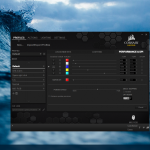
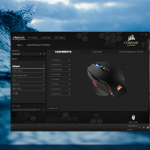
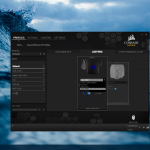
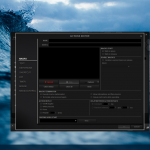
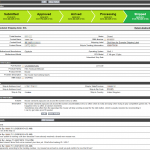
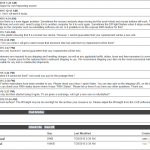
 places, it would not break easily. It has a premium feel to it and overall a great look and design. On the bottom it has a nice design with 5 flat rubber grips and 2 more if you include the stand as well. This means that while you are using it, it will not move all over the table or desk. This was a problem I had with my old membrane keyboard and it did not have any rubber grips at all. The stands are very well put in to place meaning that
places, it would not break easily. It has a premium feel to it and overall a great look and design. On the bottom it has a nice design with 5 flat rubber grips and 2 more if you include the stand as well. This means that while you are using it, it will not move all over the table or desk. This was a problem I had with my old membrane keyboard and it did not have any rubber grips at all. The stands are very well put in to place meaning that  they will not break easily or snap off. The keyboard has 3 levels of adjustment 0 degrees, 4 degrees and 8 degrees. Personally I have it set to 8 degrees as this is where it feels most comfy. Having the keyboard at different angles can help relieve wrist strain. The keyboard does not have any macro keys, which is a bit of a shame, but at least they got rid of the horrible key caps that they used for the G910 and used normal ones instead. The keyboard also has a RGB “G” at the top left hand side which is also very stylish and adds to the keyboard premium design. You can tell that a lot of thought was put in to the keyboards design. The keyboard can come in different layouts. After
they will not break easily or snap off. The keyboard has 3 levels of adjustment 0 degrees, 4 degrees and 8 degrees. Personally I have it set to 8 degrees as this is where it feels most comfy. Having the keyboard at different angles can help relieve wrist strain. The keyboard does not have any macro keys, which is a bit of a shame, but at least they got rid of the horrible key caps that they used for the G910 and used normal ones instead. The keyboard also has a RGB “G” at the top left hand side which is also very stylish and adds to the keyboard premium design. You can tell that a lot of thought was put in to the keyboards design. The keyboard can come in different layouts. After  typing on a mechanical keyboard, typing on a membrane one feels very mushy and not quite right. The USB cable and strain relief is extremely impressive. It, like the rest of the keyboard, is very rugged and has a stylish design. This cable is not likely to snap anytime soon.
typing on a mechanical keyboard, typing on a membrane one feels very mushy and not quite right. The USB cable and strain relief is extremely impressive. It, like the rest of the keyboard, is very rugged and has a stylish design. This cable is not likely to snap anytime soon.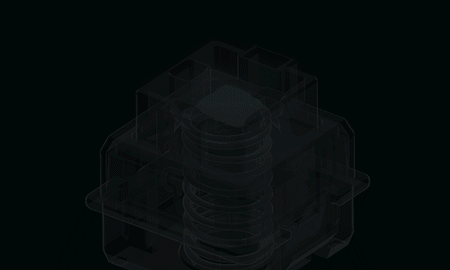 key-presses which is quite a bit more than any mechanical switch lasts for currently on the market. The key switches are designed to have the surface mounted LED in the middle so the light that shines through the key cap is vibrant and overall is much better than other back-lighting I have seen. This also means that there is less light leakage compared to other back-lighting. The Romer-G switch actuates at 1.5mm which is faster than the MX Cherry Red switch which actuates at 2mm. This could give you the edge in a competitive game since it registers the key press faster. This makes the keyboard extremely responsive and suitable for competitive play. The force needed to push the switch is 45 grams like the MX Cherry Red and Brown switch types. Having this fancy new key type does come at a cost though. You cannot replace the key caps with standard Cherry MX keycaps which is a shame for some. An interesting video of a factory tour of the Romer-G key switch from Linus Tech Tips can be by
key-presses which is quite a bit more than any mechanical switch lasts for currently on the market. The key switches are designed to have the surface mounted LED in the middle so the light that shines through the key cap is vibrant and overall is much better than other back-lighting I have seen. This also means that there is less light leakage compared to other back-lighting. The Romer-G switch actuates at 1.5mm which is faster than the MX Cherry Red switch which actuates at 2mm. This could give you the edge in a competitive game since it registers the key press faster. This makes the keyboard extremely responsive and suitable for competitive play. The force needed to push the switch is 45 grams like the MX Cherry Red and Brown switch types. Having this fancy new key type does come at a cost though. You cannot replace the key caps with standard Cherry MX keycaps which is a shame for some. An interesting video of a factory tour of the Romer-G key switch from Linus Tech Tips can be by 
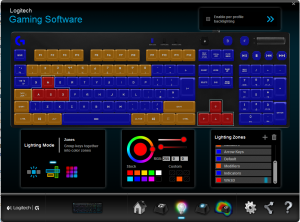 thing’s such as making the keyboard look like its breathing, having a rainbow colour travel through it, having random keys change colour to add a star effect, and having key presses change the key colour for a while. Another cool effect, that may not be the most practical but is interesting, is the colour map feature. This feature allows you to use colour to see which keys you press the most, or how much time you press them for using colour. Something they could add is to be able to use the Game Mode button as a hotkey so hopefully this can be done in the future since I never really use the game mode button. When I made my keyboards colour scheme I could only use that for everything since when I
thing’s such as making the keyboard look like its breathing, having a rainbow colour travel through it, having random keys change colour to add a star effect, and having key presses change the key colour for a while. Another cool effect, that may not be the most practical but is interesting, is the colour map feature. This feature allows you to use colour to see which keys you press the most, or how much time you press them for using colour. Something they could add is to be able to use the Game Mode button as a hotkey so hopefully this can be done in the future since I never really use the game mode button. When I made my keyboards colour scheme I could only use that for everything since when I 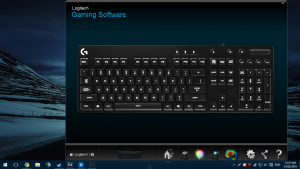 turned on “Per profile backlighting” it replaced the colour scheme I had made so make sure you turn this on before making your colour scheme or else you will have to remake it when you turn it on. Another slight problem I had with the software is that it is not re-sizable meaning that when I installed the software on my laptop, it didn’t fit the screen properly.
turned on “Per profile backlighting” it replaced the colour scheme I had made so make sure you turn this on before making your colour scheme or else you will have to remake it when you turn it on. Another slight problem I had with the software is that it is not re-sizable meaning that when I installed the software on my laptop, it didn’t fit the screen properly.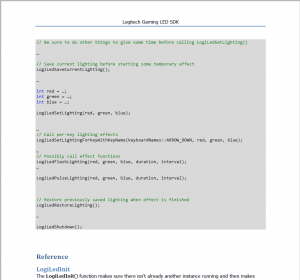 Logitech has released a SDK for developers which allows them to make their own applications control the lighting of Logitech G series keyboard. It also allows them to make “applets” which control the Logitech ARX
Logitech has released a SDK for developers which allows them to make their own applications control the lighting of Logitech G series keyboard. It also allows them to make “applets” which control the Logitech ARX